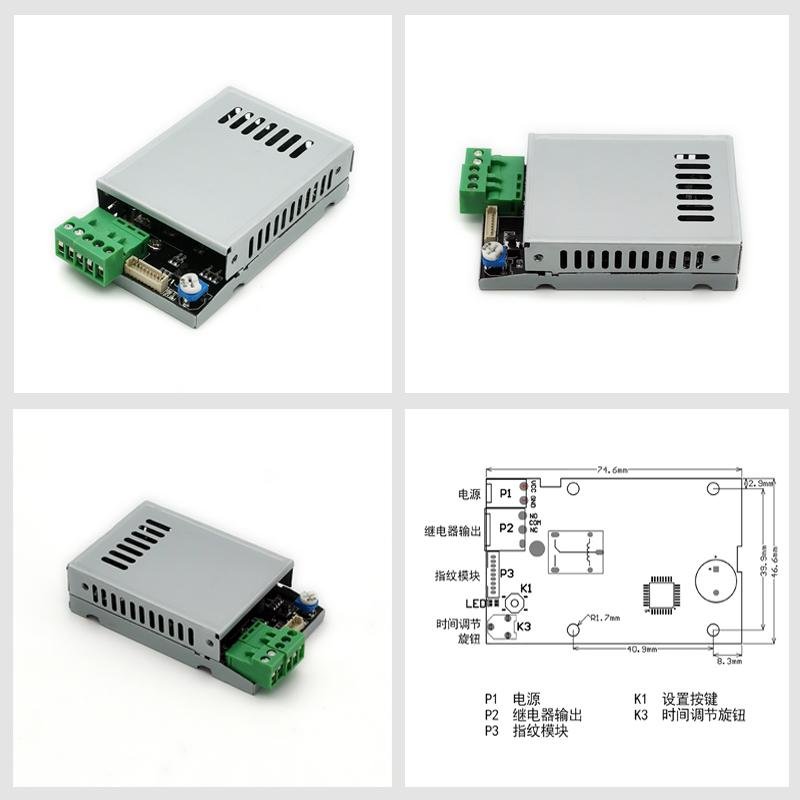| Model: | K226 |
|---|---|
| Brand: | - |
| Origin: | - |
| Category: | Electronics & Electricity / Other Electrical & Electronic |
| Label: | Fingerprint password |
| Price: |
¥135
/ pc
|
| Min. Order: | 1 pc |
Product Description

K226+G16 have admin/user fingerprint and admin/user password. Can use admin fingerprint or password to manage the user fingerprint/password and relay mode.
It is relay output and have 4 relay output mode.
Easy to install and meet the needs of different applications.
Technical Parameter:
·Power supply: DC10-30V
·Stand by current: 6mA(DC12V)
·Output: Relay(Max. current: 10A)
·Fingerprint capacity:
Administrator fingerprint:40 pieces
User fingerprint:60 pieces(30pieces*2 database)
·Password capacity:
Administrator Password: 5 groups
User Password: 5 groups (Length: 3-9 bits)
One-time Password: 5 groups
·Password Using: Password【OK】
·Management: SET Button or Fingerprint or Password
K226+G16 Operation Video on Youtube:https://youtu.be/WXm4cbBPpwI
K226 Fingerprint Control Board only can connect with G16.
K226 Circuit board diagram

K226 Connection reference diagram


(The first time to use, pls long press the SET Button to back to factory first)
1.SET Button
1.1 Register Administrator Fingerprint:
Press SET button shortly,blue indicator light flash fast means system in register state, press several times for each finger in the collection area,fingerprint register successful when hearing music. Fingerprint can be registered continuously when system in register state; if no need adding fingerprint more, waiting a few seconds to exit. After the 40 pieces of administrator fingerprint is stored full, then press the SET button will register user fingerprints.
1.2 Back to Factory Mode:Long press the SET button until hear “Di” long beep and music,means initialization operation successful.
2.Keyboard Setting
For all operation settings,need to press the administrator fingerprint or administrator password first. After relay pass, then can edit.
Password Using: E.g.:Add Administrator Fingerprint: Password【OK】1【OK】
2.1. Add Administrator Fingerprint:Pass the administrator's fingerprint/password,enter in edit mode:Press: 1【OK】,blue indicator light flash fast, press several times for each finger in the collection area, fingerprint register successful when hearing music,fingerprint can be registered continuously,fingerprint inventory is full when hearing “DiDiDi” and red light flashing
Note: The administrator fingerprint cannot be repeated with the user fingerprint. If repeated, there will be error report and red light flashing.
2.2. Clear the System and Back to Factory Mode:Pass the administrator's fingerprint/password,enter in edit mode: Press: 1【C】(Long press C)
2.3. Set Administrator Password:Pass the administrator's fingerprint,enter in edit mode: Press: 2【OK】New Password【OK】(Can set 5 groups)
2.4. Delete Administrator Password:Pass the administrator's fingerprint/password,enter in edit mode: Press: 2【C】(Long press C)
2.5. Set User Fingerprint:Pass the administrator's fingerprint/password,enter in edit mode:Press: 3【OK】Database position (1 or 2)【OK】, E.g.: 3【OK】1【OK】,blue indicator light flash fast, press finger for each fingerprint, fingerprint register successful when hearing music,fingerprint can be registered 30 pieces continuously(each database capacity is 30 pieces),fingerprint inventory is full when hearing “DiDiDi” and red light flashing
Note: The user fingerprint cannot be repeated with the administrator fingerprint. If repeated, there will be error report and red light flashing.
2.6. Delete User Fingerprint:Pass the administrator's fingerprint/password,enter in edit mode:Press: 3【C】Database position (1 or 2)【C】(Long press the second C)
2.7. Set User Password:Pass the administrator's fingerprint/password,enter in edit mode:
Press: 4【OK】New Password【OK】(Can set 5 groups)
2.8. Delete User Password:Pass the administrator's fingerprint/password,enter in edit mode:Press: 4【C】(Long press C)
2.9. Relay Mode Setting:Pass the administrator's fingerprint/password,enter in edit mode: Press: 5【OK】Relay Mode(1-4)【OK】
Mode 1:The relay time is adjusted by variable resistance:0.5-20 s;
Mode 2:The relay opens when the finger is pressed, and closes after the finger is released.
Mode 3:Press finger-Relay open, then press finger again-Relay closed. Do not save relay status when power is cut off
Mode 4:Press finger-Relay open, then press finger again-Relay closed. Save relay status when power is cut off.
3.0. Set One-time Password:Pass the administrator's fingerprint/password,enter in edit mode:Press: 6【OK】New Password【OK】
Can be set 5 groups, will be invalid after being used once
3.1. Delete One-time Password:Pass the administrator's fingerprint/password,enter in edit mode:Press: 6【C】(Long press C) ,delete all one time password
Note:
1.When register the fingerprint, the user fingerprint cannot be repeated with the administrator fingerprint. If repeated, there will be error report and red light flashing.
2.The user password cannot be repeated with the administrator password. If repeated, there will be error report.
3.When the one-time password repeated with the administrator password and user password, will use the one-time password first.
·ProvideFree Reference SDK Files for Arduino, Android,.Net,Windows and so on.
·Provide User Manual
·Provide User Manual
You can dowload the K226 user manual from this website link:
https://www.dropbox.com/sh/9itshhkx0r9mdyt/AABPH-Dhleve3A1Mn5ZA34pCa?dl=0




G16 Size

G16 Installation Drawing

1*K226 Fingerprint Control Board+1*G16 Fingerprint Module+Screws


K226+G16 have admin/user fingerprint and admin/user password. Can use admin fingerprint or password to manage the user fingerprint/password and relay mode.
It is relay output and have 4 relay output mode.
Easy to install and meet the needs of different applications.
Technical Parameter:
·Power supply: DC10-30V
·Stand by current: 6mA(DC12V)
·Output: Relay(Max. current: 10A)
·Fingerprint capacity:
Administrator fingerprint:40 pieces
User fingerprint:60 pieces(30pieces*2 database)
·Password capacity:
Administrator Password: 5 groups
User Password: 5 groups (Length: 3-9 bits)
One-time Password: 5 groups
·Password Using: Password【OK】
·Management: SET Button or Fingerprint or Password
K226+G16 Operation Video on Youtube:https://youtu.be/WXm4cbBPpwI
K226 Fingerprint Control Board only can connect with G16.
K226 Circuit board diagram

K226 Connection reference diagram


(The first time to use, pls long press the SET Button to back to factory first)
1.SET Button
1.1 Register Administrator Fingerprint:
Press SET button shortly,blue indicator light flash fast means system in register state, press several times for each finger in the collection area,fingerprint register successful when hearing music. Fingerprint can be registered continuously when system in register state; if no need adding fingerprint more, waiting a few seconds to exit. After the 40 pieces of administrator fingerprint is stored full, then press the SET button will register user fingerprints.
1.2 Back to Factory Mode:Long press the SET button until hear “Di” long beep and music,means initialization operation successful.
2.Keyboard Setting
For all operation settings,need to press the administrator fingerprint or administrator password first. After relay pass, then can edit.
Password Using: E.g.:Add Administrator Fingerprint: Password【OK】1【OK】
2.1. Add Administrator Fingerprint:Pass the administrator's fingerprint/password,enter in edit mode:Press: 1【OK】,blue indicator light flash fast, press several times for each finger in the collection area, fingerprint register successful when hearing music,fingerprint can be registered continuously,fingerprint inventory is full when hearing “DiDiDi” and red light flashing
Note: The administrator fingerprint cannot be repeated with the user fingerprint. If repeated, there will be error report and red light flashing.
2.2. Clear the System and Back to Factory Mode:Pass the administrator's fingerprint/password,enter in edit mode: Press: 1【C】(Long press C)
2.3. Set Administrator Password:Pass the administrator's fingerprint,enter in edit mode: Press: 2【OK】New Password【OK】(Can set 5 groups)
2.4. Delete Administrator Password:Pass the administrator's fingerprint/password,enter in edit mode: Press: 2【C】(Long press C)
2.5. Set User Fingerprint:Pass the administrator's fingerprint/password,enter in edit mode:Press: 3【OK】Database position (1 or 2)【OK】, E.g.: 3【OK】1【OK】,blue indicator light flash fast, press finger for each fingerprint, fingerprint register successful when hearing music,fingerprint can be registered 30 pieces continuously(each database capacity is 30 pieces),fingerprint inventory is full when hearing “DiDiDi” and red light flashing
Note: The user fingerprint cannot be repeated with the administrator fingerprint. If repeated, there will be error report and red light flashing.
2.6. Delete User Fingerprint:Pass the administrator's fingerprint/password,enter in edit mode:Press: 3【C】Database position (1 or 2)【C】(Long press the second C)
2.7. Set User Password:Pass the administrator's fingerprint/password,enter in edit mode:
Press: 4【OK】New Password【OK】(Can set 5 groups)
2.8. Delete User Password:Pass the administrator's fingerprint/password,enter in edit mode:Press: 4【C】(Long press C)
2.9. Relay Mode Setting:Pass the administrator's fingerprint/password,enter in edit mode: Press: 5【OK】Relay Mode(1-4)【OK】
Mode 1:The relay time is adjusted by variable resistance:0.5-20 s;
Mode 2:The relay opens when the finger is pressed, and closes after the finger is released.
Mode 3:Press finger-Relay open, then press finger again-Relay closed. Do not save relay status when power is cut off
Mode 4:Press finger-Relay open, then press finger again-Relay closed. Save relay status when power is cut off.
3.0. Set One-time Password:Pass the administrator's fingerprint/password,enter in edit mode:Press: 6【OK】New Password【OK】
Can be set 5 groups, will be invalid after being used once
3.1. Delete One-time Password:Pass the administrator's fingerprint/password,enter in edit mode:Press: 6【C】(Long press C) ,delete all one time password
Note:
1.When register the fingerprint, the user fingerprint cannot be repeated with the administrator fingerprint. If repeated, there will be error report and red light flashing.
2.The user password cannot be repeated with the administrator password. If repeated, there will be error report.
3.When the one-time password repeated with the administrator password and user password, will use the one-time password first.
·ProvideFree Reference SDK Files for Arduino, Android,.Net,Windows and so on.
·Provide User Manual
·Provide User Manual
Member Information
| Hangzhou Grow Technology Co., Ltd. | |
|---|---|
| Country/Region: | Zhe Jiang - China |
| Business Nature: | Manufacturer |
| Phone: | 86688123 |
| Contact: | Mr. Zhang (manager) |
| Last Online: | 14 Aug, 2023 |
Related Products of this Company
-
GM66 1D 2D Code Scanner Bar Code Reader
US $25
-
GROW GM60 1D 2D Barcode Scanner
-
GROW GM803 nterface Barcode Scanner
US $9
-
GROW GM69 1D 2D Barcode Scanner
-
R503 New Circular Round Two-Color Ring
-
K215-v1.3 fingerprint access control
-
1D 2D Code Scanner Bar Code Reader QR
US $23
-
K202 fingerprint lock control board
-
GM72 2D/QR Barcode scan engine USB
-
R307 optical fingerprint image