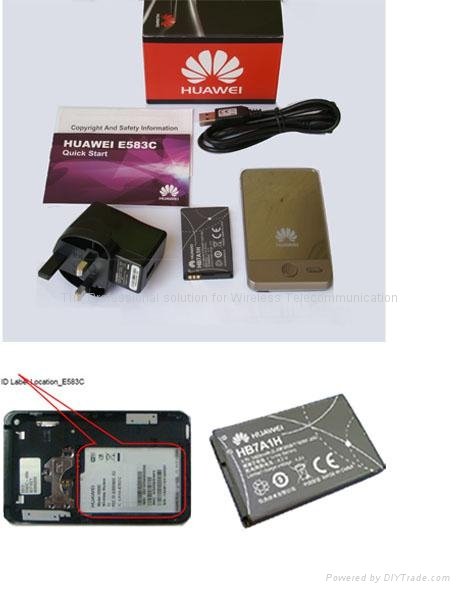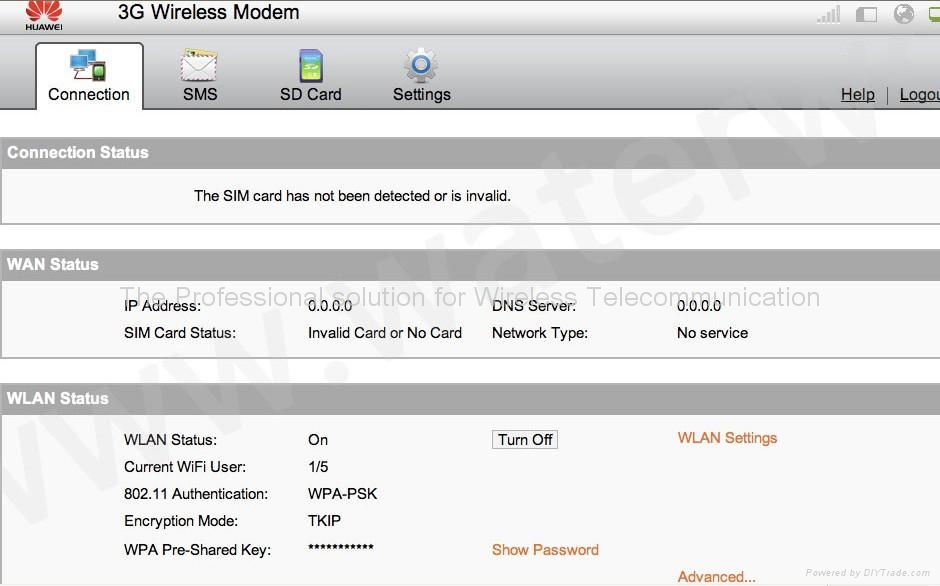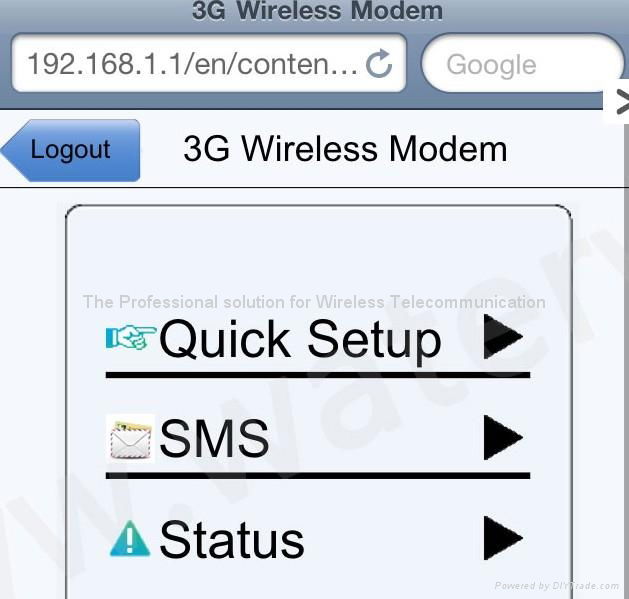| Model: | E583C |
|---|---|
| Brand: | Huawei |
| Origin: | Made In China |
| Category: | Electronics & Electricity / Telecommunication & Broadcasting / Wireless Equipment |
| Label: | hsupa router , hsdpa router , 3g router |
| Price: |
-
|
| Min. Order: | - |
Product Description
Huawei E583C hotspot
Huawei E583C is a all-in-one high end product. It is a combination of modem & router, this means that you don’t need to buy an extra modem for your network connection. It can share 5 WI-FI devices & 6 direct USB connections with one sim card, its 5.76Mbps upstream and 7.2Mbps downstream can support nearly all applications,like games,audios,videos. As Christmas will come soon, why not choose such cool gadget as Christmas gift for our family or friends, then we can also share the enjoy with each other during Christmas!
Huawei E583C Highlight:
a. Unlocked Original Brand New Huawei E583C hotspot, Compatible with Vodafone, AT&T, Verizon and other network operators all over the world, only one sim card needed to connect the internet.
b. It could converts 3.5G HSPA mobile signal into an umbrella of powerful Wi-Fi coverage, automatically creating safe group Internet access.
c. Its Wi-Fi hot points support up to five individual Wi-Fi-enabled digital devices, and provide simultaneous internet access to a sixth device when it is connected to a laptop computer via a USB cable.
d. fashionable and handy (with net weight of 90 grams), and comes with a 1-inch color OLED display which can clearly show information such as operator-network details, signal strength, Wi-Fi connection status, and battery level.
e. E583C enables easy wireless data transmission or online gaming on a wide range of Wi-Fi-enabled digital devices, including iPads, iPod Touchs, netbooks, laptop computers, portable multimedia centers, game consoles, personal digital assistants (PDAs), handsets and digital cameras.
f. a microSD slot for storage (up to 32GB).
g. HSUPA (UL) data service of up to 5.76 Mbps, HSDPA (DL) data service of up to 7.2 Mbps, UMTS PS domain data service of up to 384 kbps, EDGE packet data service of up to 236.8 kbps, GPRS packet data service of up to 85.6 kbps.
h. Built-in WCDMA and WLAN high gain antenna, External main diversity antenna interface.
i. Global Positioning System (GPS), Wi-Fi Protected Setup(WPS).
E583C Specifications:
• Technical standard: WAN: HSPA/UMTS/EDGE/GPRS/GSM; WLAN: IEEE 802.11b/g
• Operating frequency: HSPA/UMTS: 2100/900MHz; EDGE/GPRS/GSM: 850/900/1800/1900MHz; WLAN: 2.401GHz~2.482GHz
• Internal memory: 128MB Flash, 64MB Memory
• Power supply: AC: 100V~240V; DC: 5V, 1A
• Battery : Type: Li (Rechargeable); Capacity: 3.7V, 1400mAh; Maximum working time: 4 hours; Maximum standby time: 100 hours
• External interfaces: USB interface: Mini USB; Standard micro SD card interface; SIM/USIM card: standard 6-pin SIM card interface
• CS domain data service based on UMTS and GSM, SMS based on CS/PS domain of GSM and WCDMA
• Built-in DHCP Server, DNS RELAY and NAT
• Plug and play (PnP)
• LED: OLED screen
• key-press: power switch, WPS switch
• USB Extension Cable, easy to connect
• Dimensions (D × W × H): 96.0mm×57.0mm×11.5mm
• Weight: about 90g (including the battery)
• Support Operater System: Windows XP/ Windows Vista/ MAC operating system (OS) 10.4 and above
• Technical standard: WAN: HSPA/UMTS/EDGE/GPRS/GSM; WLAN: IEEE 802.11b/g
• Operating frequency: HSPA/UMTS: 2100/900MHz; EDGE/GPRS/GSM: 850/900/1800/1900MHz; WLAN: 2.401GHz~2.482GHz
• Internal memory: 128MB Flash, 64MB Memory
• Power supply: AC: 100V~240V; DC: 5V, 1A
• Battery : Type: Li (Rechargeable); Capacity: 3.7V, 1400mAh; Maximum working time: 4 hours; Maximum standby time: 100 hours
• External interfaces: USB interface: Mini USB; Standard micro SD card interface; SIM/USIM card: standard 6-pin SIM card interface
• CS domain data service based on UMTS and GSM, SMS based on CS/PS domain of GSM and WCDMA
• Built-in DHCP Server, DNS RELAY and NAT
• Plug and play (PnP)
• LED: OLED screen
• key-press: power switch, WPS switch
• USB Extension Cable, easy to connect
• Dimensions (D × W × H): 96.0mm×57.0mm×11.5mm
• Weight: about 90g (including the battery)
• Support Operater System: Windows XP/ Windows Vista/ MAC operating system (OS) 10.4 and above
Frequently Asked Questions (FAQ)
What can I do if the client connected to the E5 cannot access the Internet?
1. Check and ensure that the client is properly connected to the E5.
2. Check the power status to ensure that the E5 is powered on.
3. Check the signal strength to ensure that the area is covered by the network.
4. Check that the network mode is correct. For details about network modes, see Mobile Network Settings on the web management page.
5. You must configure the correct peer-peer protocol (PPP) user name and PPP password when you access the Internet through the E5. Check whether the user name and the password are correct, and see Profile Management on the management page for details.
6. If the DHCP server is disabled and the client obtains the IP address dynamically, the device cannot access the Internet either. In this case, you need to change the mode to manually assign an IP address. See DHCP Settings on the management page.
7. Check that the network adapter of your client operates properly.
8. If the problem still persists, please consult your service provider.
What can I do if the client cannot access the WLAN?
1. If interference seems to be the problem, adjust the position of the E5 or move it to a more favorable location.
2. Check and record the following settings of your client and your E5: SSID, WEP type, and key. The SSID of the client must be set to ANY or to the same value as that of the E5. The WEP type and key of the client must be the same as that of the E5. Otherwise,change the settings.
3. Check whether the WLAN MAC Filter function of the E5 is enabled. If the function is enabled, ensure that all relevant parameters are set correctly. See WLAN MAC Filter on the management page.
What to do if I forgot the default IP address of the management page?
1. You can enter http://e5.home and log in to the management page when obtaining the IP address automatically.
2. Restore the factory defaults.
What can I do if the client connected to the E5 cannot access the Internet?
1. Check and ensure that the client is properly connected to the E5.
2. Check the power status to ensure that the E5 is powered on.
3. Check the signal strength to ensure that the area is covered by the network.
4. Check that the network mode is correct. For details about network modes, see Mobile Network Settings on the web management page.
5. You must configure the correct peer-peer protocol (PPP) user name and PPP password when you access the Internet through the E5. Check whether the user name and the password are correct, and see Profile Management on the management page for details.
6. If the DHCP server is disabled and the client obtains the IP address dynamically, the device cannot access the Internet either. In this case, you need to change the mode to manually assign an IP address. See DHCP Settings on the management page.
7. Check that the network adapter of your client operates properly.
8. If the problem still persists, please consult your service provider.
What can I do if the client cannot access the WLAN?
1. If interference seems to be the problem, adjust the position of the E5 or move it to a more favorable location.
2. Check and record the following settings of your client and your E5: SSID, WEP type, and key. The SSID of the client must be set to ANY or to the same value as that of the E5. The WEP type and key of the client must be the same as that of the E5. Otherwise,change the settings.
3. Check whether the WLAN MAC Filter function of the E5 is enabled. If the function is enabled, ensure that all relevant parameters are set correctly. See WLAN MAC Filter on the management page.
What to do if I forgot the default IP address of the management page?
1. You can enter http://e5.home and log in to the management page when obtaining the IP address automatically.
2. Restore the factory defaults.
Member Information
| TeleWins(HK).,Co.LTD | |
|---|---|
| Country/Region: | China |
| Business Nature: | Manufacturer |
| Phone: | 86-0755-86217635 |
| Contact: | Yunky (saleman) |
| Last Online: | 07 Jun, 2012 |